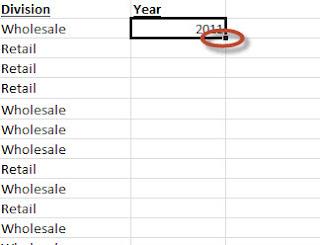 From the Not Just Numbers blog:
From the Not Just Numbers blog:
Just a quick tip this week, as it was a Bank Holiday yesterday in the UK, and I now have four days to fit a week’s work in!
This is a really simple one, but I’ve lost count of the amount of times I’ve used this in front of an experienced Excel user who has stopped me and said “What did you just do there?”.
Like all simple things, it’s only simple if you know it!
This is a really easy tip in Excel to copy a formula down to the bottom of your data – without scrolling.
There are many times – particularly if you lay out your data as per my advice in earlier posts – that you wish to copy a formula down to the bottom of your data. If you have thousands of rows of data this can be a tedious and time consuming task, as you scroll down page after page.
But it doesn’t have to be like that. Simply select the cell that you want to copy down and double-click on the black square at the bottom right of your selected cell (as highlighted in the image above).
If the rest of this column is empty, it will copy the contents down to the bottom of the data in the column adjacent to it.
If you already have a formula copied all of the way down, and you edit the top one, this will copy it to the bottom of this column (overwriting the older version of the formula).
That’s it for this week. Simple, but really handy if you didn’t already know about it.
Click here for our our exclusive offer on Online Excel Training
If you enjoyed this post, go to the top of the blog, where you can subscribe for regular updates and get your free report “The 5 Excel features that you NEED to know”.
