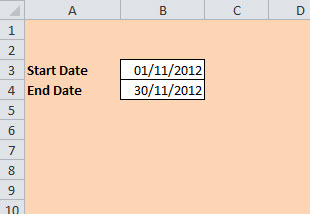From the Not Just Numbers blog:
From the Not Just Numbers blog:
Most spreadsheets require some kind of data to be entered into cells by the user and there are a couple of simple steps you can take to make this a lot easier for the user to do.
Use colour
First of all, use colour to make it easy to see which cells require data entry. I find that using a quite light colour for the rest of the sheet and “No Fill” for the data entry cells tends to suggest that these are the ones that require input.
Take a look at the example below:
Use protection
No, this is not a safe sex tip. You can use the protection feature in Excel to guide people to those cells by stopping them being able to click in the other cells on the sheet.
Do this by highlighting the data entry cells, selecting “Format Cells”, and on the Protection tab, unticking the box that says “Locked”.
Then select “Protect Sheet” from the Review tab on the ribbon (or from Tools -> Protection in older versions of Excel). Then untick the box under “Allow all users of this worksheet to:” that says “Select locked cells” (it is up to you whether you use a password, but it is not necessary for this purpose).
This will stop the user from clicking in any of the other cells on the sheet, and will even allow you to use the TAB key to toggle through the data entry cells.
That’s it for this week. Short but sweet!
If you enjoyed this post, go to the top of the blog, where you can subscribe for regular updates and get your free report “The 5 Excel features that you NEED to know”.